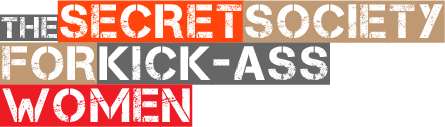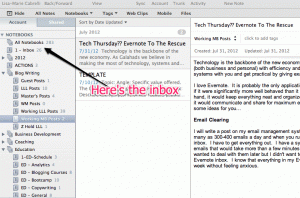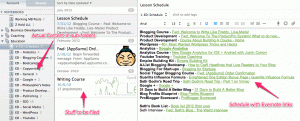Technology is the backbone of the new economy. As Galahads we believe in making the most of technology, systems and process to infuse our endeavors (both business and personal) with efficiency and power. As part of the Master’s Blog we will be asking Masters to share one of their favorite apps, tools or systems with you and get practical by giving examples of how they use this app, tool or system to add to their armory and up their game.
I love Evernote. It is probably the only application on my Macbook Pro that stays open all day. Evernote kind of acts like I would imagine my brain would act if it were significantly more well behaved than it actually is. It wouldn’t run off wildly in to an adventurous thought, it wouldn’t be distracted from the task at hand, it would keep everything neat and organized in little (or hopefully big) thought compartments that could be easily accessed for information as needed and it would communicate and share for maximum effectiveness. Oh how I wish my brain were so good. Anyway, Evernote. Here how I use it, maybe it will spark some ideas for you…
Productivity
I will write a post on my email management system at a later date as it has been a long and continuous struggle for me. In my corporate days I could get as many as 300-400 emails a day and when you run several businesses from a laptop your email overload doesn’t get any better. I can’t stand looking at a full inbox. I have to get everything out. I have a system for managing most emails but there was one pesky little category that was bothering me – information emails that would take more than a few minutes to read but might contain information I could use for business development, articles or self-education. I wanted to deal with them later but I didn’t want to have them sitting in email folders that would be ignored. I forward emails directly from my email in to an Evernote inbox. I know that everything in my Evernote inbox in non-urgent stuff that can be dealt with at a later date so I can leave that to deal with once a week without feeling anxious.
Organization
Check out the screen shot above. See how organized my fake brain is? Evernote allows you to place notebooks within category folders. This is extremely helpful. Here’s how you can organize.
- Identify the categories of “stuff” you work on during a typical week.
- Identify categories of outlying “stuff” that you need to keep because you will actively use them on a future date.
- Identify the sub-categories within that activity. For example if you look at my Blog Writing folder you will see that I have added sub-folders for every blog, or blog category.
I once had someone ask me how this was different than just keeping a docs finder on your hard drive. I use my Docs folder to keep Word docs, presentations or spreadsheets (finished documents). In Evernote I keep notes, emails and web clippings (working documents).
Scheduling
I think it would be fair to label me an education junkie. I like to learn something new every day and I believe that everyone has something they can teach you. I love to find juicy new stuff that I can pass on to my clients and I also like to stay on top of the current product trends and evaluate what else is out there. The problem with my “habit” is that I am constantly collecting new stuff and moving from one thing to another – so I needed to come up with a prioritized schedule that is clear and easy to navigate. Enter Evernote Note Links – they rock. Head on up to the Evernote menu bar and click on Note/Copy Note Link. Now you have a handy-dandy link to your note in your clipboard and can put that link wherever you like – clicking on it sends you back to the original note in Evernote. I use this links to create a schedule of prioritized learning – you can see them in the graphic below. I drop new learning ideas in to the schedule folder and file, link and prioritize them as I have time.
Communication
Evernote helps me communicate and share in two major ways. The first is by actually sharing folders or individual notes. Sometimes I am browsing and will find and idea for the Emily Rose Facebook page or read something that applies to our Emily Rose marketing plans. I am extremely respectful of the time of others and I know that if I were to send these items via email, they may be viewed as urgent and my staff may feel the need to act on them right away. So I create a folder, share it with my Operations VP and just drop these ideas and notes in as I work. She knows that the folder isn’t urgent and can turn to it whenever she is working on that specific function or has extra time.
The second way that Evernote helps me share is also a huge productivity booster. If I want to get any creativity work done (which is actually most of my working day) I must turn off my email. Email becomes a distraction and an excuse much too easily for me. The problem is that sometimes you have work that needs to be completed within the email environment. For example my tech guy has sent me a list of issues that he is having with a particular task and he needs my feedback. This feedback requires some serious thinking (maybe even writing) and could take up to an hour to respond to. If I respond within my email it means I have to keep the app open the entire time and new email coming in could (OK would) distract me from the task at hand. If I cut and paste the email in to a document, it is very likely that the document will get closed or lost with the job never getting completed (yes I forget what I am doing and move on to something else, this started happening when I turned 40). The solution is to forward the email to an ACTION folder within Evernote. I can close my email app, work on my responses in Evernote and email directly from Evernote when I am ready without opening my email again. Another way I use the Evernote email feature is to shoot off tasks and questions for my crew that pop in to my head while I am working. I don’t have to write them on a to-do list that gets lost in the shuffle and I don’t have to open my email app or even leave the work I am focused on.
So if you have a productivity, organization, scheduling or communication issue with your notes, emails and web-clippings take a look at Evernote as a solution. Evernote also has a ton of add-ons and extenders available in the Evernote Trunk so you may want to check that out for some inspiration as well.
Do you have another app, tool or system that you would like to write about – contact HQ about a Master’s Blog feature.
*Photo by susumu-seph
LIVE THE CODE
(find out more about the Galahad’s Code Of Chivalry) Largesse — Be generous with your discoveries - create an Evernote folder to share with your team and fill it with with great articles and resources you have discovered in your daily work.
Largesse — Be generous with your discoveries - create an Evernote folder to share with your team and fill it with with great articles and resources you have discovered in your daily work. Franchise — Do you have an innovative way that you use Evernote that you can share with other Galahads? Please share with us in the comments below.
Franchise — Do you have an innovative way that you use Evernote that you can share with other Galahads? Please share with us in the comments below. Prowess — Apply some of the ideas above to your own work schedule and see how it impacts your organization and available time.
Prowess — Apply some of the ideas above to your own work schedule and see how it impacts your organization and available time.AUTHOR'S BIO
Location-Independent Entrepreneur & Certified Life Coach, Galahad, Wife, Mum, & Adventurer. Co-Founder of Galahads - The Secret Society for Kick-Ass Women. Founder & CEO of Emily Rose Doll Clothes and Wish Doll Company. Founder & CEO of Laptop Life Lisa. Finding the revenue and results inside every entrepreneur. Mum of a rocking 14 year-old daughter visit her at TheOneAndOnlyEmTV. Lucky wife of her soul-mate and fellow adventurer, Mark. Traveling the world while running four businesses and raising a teenager. Journey from the last 6 weeks? Bahamas to Scotland to England to France to Switzerland, currently hanging in Borgo Val di Taro, Italy. @LaptopLifeLisa